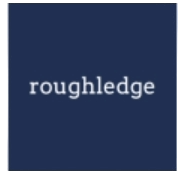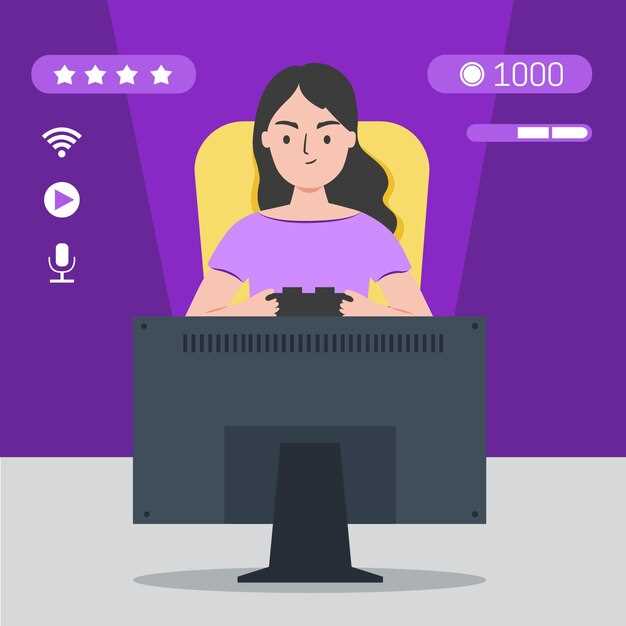For pristine PC game captures surpassing 60 FPS at 1080p, prioritize using NVENC (Nvidia Encoder) if your GPU supports it. Alternatively, AMD’s VCE or CPU-based x264 encoding provide viable alternatives. Aim for a Constant Bitrate (CBR) between 10,000 and 20,000 kbps for minimized quality loss and manageable file sizes. The sweet spot frequently lies around 15,000 kbps.
The *OBS Studio* and *Streamlabs Desktop* utilities are exemplary for capturing on Windows. Both grant unparalleled control over encoder choice, bitrate, resolution, and audio track separation. For macOS users, consider *QuickTime Player* for simple, immediate grabs, or *OBS Studio* for advanced control akin to its Windows counterpart.
To minimize performance impact during playtime, dedicating a secondary drive exclusively for capture outputs is highly recommended. This reduces read/write contention on your primary drive, preserving frame rates. Adjust your in-game visual parameters, reducing shadow quality, texture detail, and anti-aliasing. Subtle decrements often yield significant CPU/GPU headroom for smoother streaming and capture sessions.
Capturing PC Action: Mastering the Art
Prioritize a dedicated NVMe SSD for your captures; this prevents frame drops during intense action sequences. Target bitrate values between 30-60 Mbps for 1080p at 60 FPS, adjusting upwards for higher resolutions or frame rates.
Selecting a Suitable Program
Consider OBS Studio for its open-source nature and extensive plugin support. Alternatively, NVIDIA Shadowplay provides hardware-accelerated encoding if you have an NVIDIA GPU. AMD ReLive is a similar option for AMD users. Each program offers a unique interface and feature set, so experiment to find one that fits your needs.
Optimal Parameter Configuration
Experiment with different encoder options. NVENC H.264 (NVIDIA), AMF H.264 (AMD), or x264 (CPU-based) offer varying performance and quality trade-offs. Utilize CBR (Constant Bitrate) for consistent quality, especially for streaming, or VBR (Variable Bitrate) for smaller file sizes when archiving. Adjust your resolution to match your monitor’s capabilities or consider downscaling for improved performance. Check audio capture sources; ensure your microphone is correctly selected and the volume is properly calibrated.
Selecting Your Optimal Capture Program
For high-fidelity visuals with minimal performance impact, consider OBS Studio (free, open-source) or NVIDIA ShadowPlay (hardware-accelerated, NVIDIA GPUs only). OBS is adaptable through plugins, allowing specialized codecs (NVENC, x264) and elaborate scene setups.
Bandicam ($39.95 one-time) provides a straightforward interface and excels at compressing video files, making it suitable for users concerned about storage space. Fraps ($37) is a lightweight option, known for its simple FPS counter, although its output files are typically very large, necessitating post-processing.
AMD ReLive (free, AMD GPUs only) offers hardware-accelerated video encoding, rivaling ShadowPlay in efficiency and ease of use. Action! ($29.99 one-time) supports live streaming to multiple platforms simultaneously and includes built-in screen capture capabilities.
Examine codec options (H.264 for compatibility, H.265/HEVC for improved compression at the cost of processing power), bitrates (10-20 Mbps for 720p, 30-60 Mbps for 1080p, 60+ Mbps for 4K), and frame rates (30 or 60 fps). Higher frame rates yield smoother visuals but increase file sizes and processing demands. Variable bitrate (VBR) provides better quality for complex scenes, while constant bitrate (CBR) delivers consistent bandwidth utilization, ideal for streaming.
Test trial versions extensively to assess performance, compatibility with your system, and ease of use. Pay attention to audio input options (separate microphone track, system audio), as well as the ability to configure hotkeys for ease of operation.
Optimizing In-Game Visuals for Capture
Reduce demanding visuals, prioritizing frame rate stability. Aim for consistent FPS, matching your target capture frame rate (e.g., 60 FPS). Unstable frame rates lead to stuttering in the captured video.
Texture Quality
Experiment with high-resolution textures if your GPU has sufficient VRAM. Excess VRAM usage causes bottlenecks. Monitor VRAM utilization using performance overlays during play to assess headroom.
Shadow Quality
Shadow detail significantly impacts performance. Lowering shadow quality typically grants substantial FPS gains. Consider using medium or low shadow presets for resource conservation during screen capture.
Anti-Aliasing (AA)
High AA impacts performance, particularly with methods like MSAA. Favor post-processing AA (e.g., FXAA, SMAA) which are less taxing. Alternatively, explore temporal AA options for good image quality at a lower cost.
Ambient Occlusion (AO)
AO adds depth to scenes but can be expensive. Test different AO methods (e.g., HBAO, SSAO). SSAO is often less resource-intensive. Disable AO altogether if necessary for optimal FPS.
Post-Processing Effects
Reduce or disable bloom, motion blur, and depth of field. These effects often obscure details and add little value to the archived footage.
Resolution Scaling
If frame rates are consistently low, decrease resolution scaling. A slightly lower resolution with sharp scaling (e.g., FidelityFX CAS) can appear nearly as crisp as native resolution but with improved performance. Check your GPU vendor options (AMD FSR, NVIDIA DLSS, Intel XeSS) for resolution upscaling.
Field of View (FOV)
A wider FOV increases the number of objects rendered, impacting performance. If having trouble with fps, dialing down the FOV slider slightly can help.
Specific Visual Settings Tweaks
Adjust specific option settings based on observed visual impact. For example, lower water quality (if present), reduce foliage density, and disable PhysX or similar physics engines if performance is subpar.
Benchmarking
Use built-in or external benchmark tools to evaluate performance after making alterations. Note pre-alteration FPS and compare to post-alteration FPS metrics.
Configuring Your Capture Utility’s Audio & Video
Prioritize a constant frame rate (CFR) over variable frame rate (VFR) for smoother editing. CFR avoids the synchronization issues that often arise with VFR, particularly in post-production.
For audio, set your microphone input level to peak around -12dB to -6dB. This prevents clipping (distortion) while maintaining a strong signal. Monitor your audio levels during capture and adjust accordingly.
Employ the AAC or MP3 audio codec at 192kbps or higher for acceptable sound quality. For critical audio work, consider PCM at 48kHz/16-bit for a lossless format.
Aim for a bitrate of 10-20 Mbps for 1080p captures at 30fps. Increase this to 30-60 Mbps for 60fps. For 4K captures, a bitrate of 50-80 Mbps is suggested, adjusting according to the complexity and motion in the visuals.
Select the correct display adapter in your capture utility’s preferences. Ensure it corresponds to the GPU driving the display from which you’re capturing. Mismatched adapters can lead to errors or degraded performance.
Experiment with different encoding presets (e.g., “Quality,” “Speed,” “Balanced”). These presets prioritize different aspects of encoding, trading off compression time for file size and picture clarity. A balanced preset often provides a good middle ground. Consider NVENC (Nvidia), AMF (AMD), or Quick Sync Video (Intel) for hardware encoding. Hardware encoding leverages dedicated GPU resources to minimize the impact on CPU performance.
Check the “separate audio tracks” option, if available. This provides maximum flexibility during editing, allowing you to adjust the volume and apply effects to individual sound elements (e.g., commentary, music, system sound).
Post-Capture Editing & Sharing Workflow
Immediately after your capture session, create proxy files (lower-resolution copies) in your video editor. Use a resolution of 720p at half the original framerate (e.g., 30fps if the original was 60fps). This reduces the load on your computer during editing.
For audio normalization, aim for -16 LUFS for YouTube and -23 LUFS for broadcast, using a loudness meter plugin like Youlean Loudness Meter 2. Ensure consistent audio levels between different captured segments. Consider using noise reduction for consistent audio fidelity during quiet moments.
To add dynamic titles and lower thirds, leverage pre-made motion graphic templates within Adobe After Effects or similar programs. Create a custom template for branding purposes, reusing it to keep the look consistent.
Color grade your material using LUTs (Look-Up Tables) to achieve a consistent aesthetic. Find free cinematic LUT packs online; experiment with them for the feel you prefer, then adjust the intensity to taste.
Use Adobe Premiere Pro’s “Rate Stretch” tool to subtly adjust pace during less intense moments, making them shorter. Avoid drastic changes (more than 10%), which can cause noticeable audio distortion.
Prior to upload, render the final output using the H.264 codec, a constant bitrate (CBR) of 15 Mbps for 1080p, or 35 Mbps for 4K. This ensures optimal picture fidelity and predictable filesize.
When uploading to YouTube, include timestamps in the description linking to key segments, aiding viewer navigation. Add relevant tags, targetting both broad (e.g., “action”) and niche categories (e.g., “Indie Action RPG walkthrough”) to maximize search discoverability.
To increase discoverability, share edited highlights on social platforms such as TikTok and X (formerly Twitter). Use short-form video editing apps, like CapCut, to adapt long-form content to fit platform constraints (e.g., vertical video, 60-second limits).
Q&A:
I’m a beginner. There are many recording programs. Which one is easiest to learn and use for simple gameplay clips?
If you’re just starting out, OBS Studio is a good choice because it’s free and very popular, with lots of tutorials available. It might look complex at first, but for recording a single game window, it’s actually quite straightforward. Just select your game as a source, choose your recording quality, and hit record. Another option is the built-in Game Bar in Windows 10/11 (Windows key + G). It’s super basic but perfect for capturing short clips quickly without any additional software.
What’s the best video resolution and frame rate to record at if I want to upload my videos to YouTube or Twitch?
For YouTube and Twitch, 1080p at 60 frames per second (fps) is a popular balance between quality and file size. Some people go for 1440p or even 4K, but this requires a more powerful computer and results in much larger files. If your computer struggles with 60 fps, 30 fps is also acceptable, particularly for less fast-paced titles. Make sure the bit rate is high enough to preserve quality; a range of 8-12 Mbps is usually sufficient for 1080p60 on YouTube.
I’m experiencing performance drops while recording. What settings can I adjust to improve my gameplay smoothness without significantly affecting the video quality?
Performance issues are a common problem. Lowering the recording resolution is a quick fix. You could also try using a different encoder; if you’re using x264 (CPU-based), try switching to your graphics card’s encoder (NVENC for NVIDIA, AMF for AMD). Reducing the frame rate to 30 fps can also help. Check if your recording software is utilizing too much of your CPU or GPU resources. Close other resource-heavy programs while recording. Also, be sure your drivers are up-to-date.
What’s the difference between CBR and VBR bit rate control, and which one should I use for recording gameplay?
CBR (Constant Bit Rate) maintains a consistent bit rate throughout the entire recording. VBR (Variable Bit Rate) adjusts the bit rate based on the complexity of the scene, using higher bit rates for action-packed moments and lower rates for quieter scenes. VBR generally provides better video quality for a given file size, or smaller file sizes for comparable quality. However, some older editing programs may have issues with VBR files. For most situations, VBR is preferable, but if you experience problems, CBR is a safe alternative.
I want to record my microphone audio separately from the gameplay audio, is this possible, and how would I do it?
Yes, recording separate audio tracks is definitely possible and helpful for editing. Most recording applications, like OBS Studio, support multiple audio inputs. In OBS, you can set up separate audio inputs for your microphone and your desktop audio (the game sounds). Make sure each input has its own track assigned in the recording settings. This allows you to adjust the microphone volume independently of the game volume during editing and easily remove the microphone track if needed.
I’m new to recording my gameplay. What’s the absolute simplest way to capture footage without needing to fiddle with a ton of settings or learn complicated software? I just want a quick way to share cool moments with my friends.
If you are after something speedy and straightforward, consider using the built-in recording tools available on your operating system. Windows has the Xbox Game Bar (Windows key + G), which offers basic recording capabilities. Nvidia users can leverage ShadowPlay if they have a compatible graphics card. These options are generally easy to access and require minimal configuration, letting you capture gameplay with just a few clicks. For basic captures, they might be enough.